Before the Term Begins
- What kind of computer do I need? Will a chromebook work?
Northern recommends a Windows or Mac computer with an extended warranty and the latest operating system. Please note: all full-time Northern students are required to bring a laptop meeting this requirement to campus.
While Chromebooks can complete most coursework, there is no guarantee they can run all the software needed for your class. iPads, Kindles, and other Android devices are not recommended.
- How do I set up my Wolves student account?
For a printable version of the account retrieval steps, visit Northern Student Password Reset. You will start by visiting the Password Reset page
Your Wolves account will be used to access the various sites and systems at Northern (D2L, Self-Service Banner, Gmail, myNSU Portal, the bookstore). Please follow the steps below to complete the setup.
If you have any problems, please contact the Northern Help Desk at 605-626-2283 or help@northern.edu.
Wolves Account
Password Requirements
- From northern.edu, select myNSU in the top-right corner.
- Click New Account and Password Reset under Technology Services.
- Under “First-Time Access”, select Start Here.
- Follow the prompts on screen. Your Wolves email address will be included in the Registration Confirmation email you received.
- Must be 8 characters in length
- Must contain at least three of the following four character sets:
- Lower case letters
- Upper case letters
- Numbers
- Special characters (e.g. !@#$%^&*)
- May not contain any part of your username
- After setting a password, return to the New Account and Password Reset page (steps 1-2).
- Under Register or Change Your Authentication Method of Info, select Register or Change Info
- Follow the prompts on screen to finalize a method of verification (phone, email, or security questions).
- Go to https://northern.edu/duo (from a computer) to register for Duo.
- Duo is mandatory for all students and acts as an extra layer of security for your Wolves account.
- Each time you log in, you will get a prompt on your phone (in the Duo app) to approve the login.
- If you do not have a smartphone, you must purchase a Duo hardware token:
- While it is shipping, please call the Northern Help Desk (605-626-2283) to gain immediate access to your account.
- What if I am taking courses at multiple SDBOR schools?
Each campus you take a course with will issue you a student account. You will use your student account to conduct campus specific business. This includes email and accessing online content such as courses in D2L, the student portal, and the bookstore.
If you need to log in to multiple student accounts at the same time, use an Incognito window (Chrome) or an InPrivate window (Edge).
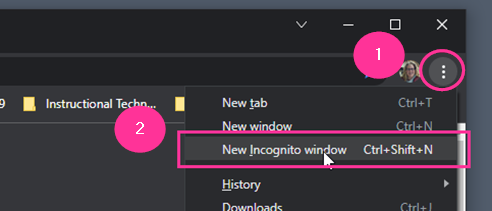
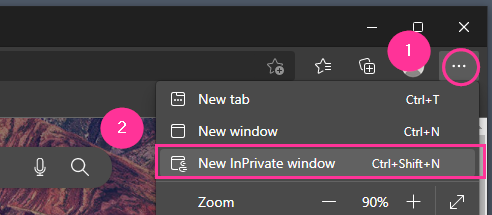
- In Chrome, use an Incognito Window
- In Edge, use an InPrivate Window:
While you will be able to see all your courses in D2L regardless of what account you log in with, it is good practice to log in with the campus account related to the course you are working in. This will ensure online textbook access is not hindered by incorrect credentials.
- I already have a student account from another university. Do I have to set up my Wolves account?
Yes. Instructors and campus staff will communicate to you via your Wolves email account. You will also need your Wolves account for other Northern systems such as the online bookstore and D2L.
- I'm already signed into a different email account in my Internet browser. How can I open my Wolves account?
Web browsers remember credentials for email and office.com accounts. This can cause a conflict in the browser when you have multiple email accounts. For high school dual credit students, this is common with @k12.sd.us emails.
To prevent the browser from confusing accounts, we recommend using an Incognito window (Chrome) or an InPrivate window (Edge). Another option is to use completely different browsers for each account. Chrome, Edge, and Firefox typically work the best with D2L and campus systems.
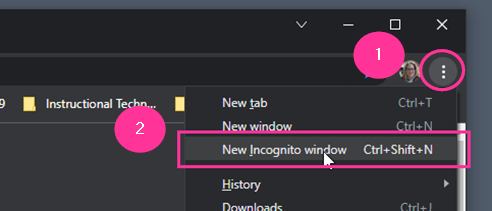
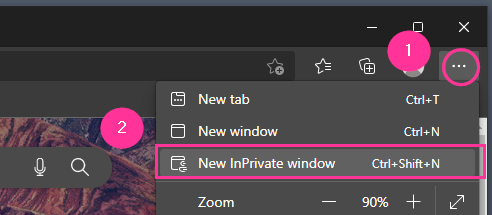
- In Chrome, use an Incognito Window
- In Edge, use an InPrivate Window
- How do I pay for my dual credit courses?
- .Paper billing statements will not be mailed to students. Students may login to SDePay using the instructions below or may pay in-person with cash or check at the Finance Office. Checks may be mailed directly to the Finance Office and must include the student’s name and ID number. For more information or assistance, please contact the Finance Office at 605-626-2566.
NSU Finance Office1200 S Jay StAberdeen, SD 57401Payments may be completed in SDePay using either a card or an ACH using routing number and account number. There is a 2.75% service fee for using credit or debit cards. No fee is assessed for ACH transactions.
- From the Northern website, select myNSU in the top-right corner.
- Under “Self-Service Banner”, select Student Information.
- Sign in with your Wolves account.
- Under “My Student Account” (on the right-hand side), select SDePay/View Accounts/Pay Here
- Do I need to complete the attendance confirmation?
Yes, please do. The Attendance Confirmation is a method used to verify student participation in the classes offered through the South Dakota Board of Regents institutions. It is not required of high school dual credit students but is highly encouraged.
- I am taking classes face-to-face on campus. Is additional documentation required?
Any student entering a public or private postsecondary education institution in this state for the first time after July 1, 2008, shall, within 45 after the start of classes, present to the appropriate institution certification from a licensed physician that the student has received or is in the process of receiving the required two doses of immunization against measles, rubella, and mumps. For alternatives to the requirement, consult SDBOR Policy 2:3:5 (D).
Documentation must be provided within 45 days after the start of classes. Failure to comply will result in the student not being able to attend classes, i.e. dropped from school. For more information, contact Avera Student Health Services at 605-626-7694 or hlthser@northern.edu.
Course Materials
- How do I get my textbooks for my courses?
Northern’s bookstore operates fully online. Physical textbooks will be delivered by mail, while eBooks and other digital materials will be delivered to your Wolves email. Find details and support HERE.
For a personalized list of your course(s) and the required materials, please Log in using your Wolves account. If your course has Inclusive Access materials (that are included in the tuition cost), they will be listed here. You can also use the search box (in the upper-right corner) to search for your course(s) and purchase textbooks without logging in.
- What is Inclusive Access/First Day Access?
Your course may use Inclusive Access (IA), formerly known as First Day Access (FDA), which refers to digital versions of course content that is available to students when a course begins. The fee is added directly to your tuition bill and can be paid through the Finance Office.
- How do I access my Inclusive Access content?
You will receive an email with access information prior to the start of class with instructions on the program and how to opt out. There is a link in on the Course Homepage for all Northern courses within D2L to link directly to the Online Bookstore. You should be logged into D2L with your Wolves account to ensure you gain access.
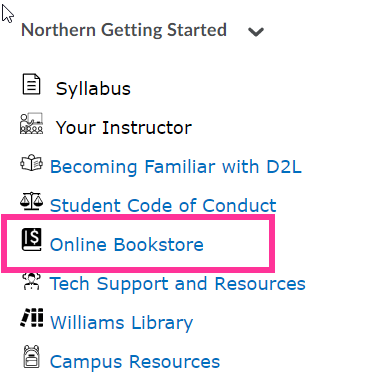
If you want to purchase the materials on your own, you may opt out of Inclusive Access using the instructions provided in the email. This information may also be provided in the instructor’s syllabus.
Working Through Your Course(s)
- How do I access my courses?
Your online courses can be accessed through Desire2Learn (D2L). You will log in to D2L with your Wolves account. We recommend bookmarking the D2L link. For Mac users, Safari is not compatible with D2L. All students are encouraged to use Chrome or Edge.
Accessing D2L through the myNSU Portal:
- From the Northern website, select myNSU in the top-right corner.
- Under myNSU Portal, click Log In.
- Sign in with your Wolves account.
- There is a link to D2L under NSU Links.
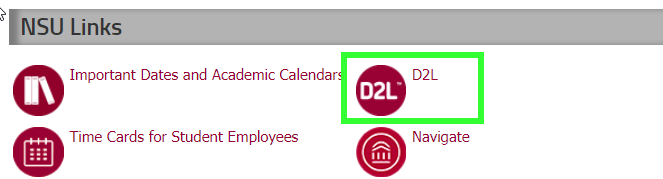
- How do I download LockDown Browser on the computer issued from my school?
Most schools prohibit students from installing software on their school-issued computers. If this is the case, please reach out to your school’s IT staff or administration. They will need to contact Northern’s Help Desk at help@northern.edu to install a special version of Respondus LockDown Browser.
Otherwise, if your school allows you to install software, you can download Respondus LockDown Browser by using the download link provided right before you start your quiz.
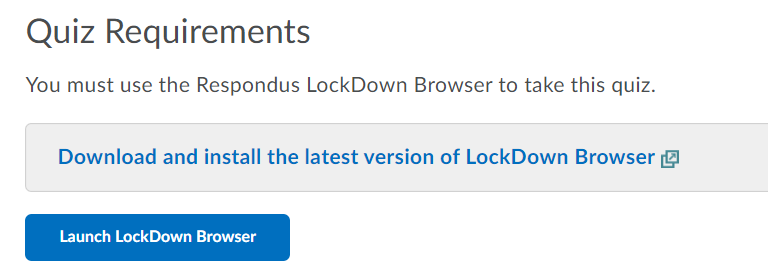
- Why isn't my course listed on D2L?
While instructors have the ability to activate courses in D2L up to 30 days prior to the term start date, many choose to wait until the first day of class. If, after the term begins, you do not see your courses listed in D2L, please contact Admissions at 605-626-7603 or contact Matt Perreault.
You may also verify your class schedule in Self-Service Banner.
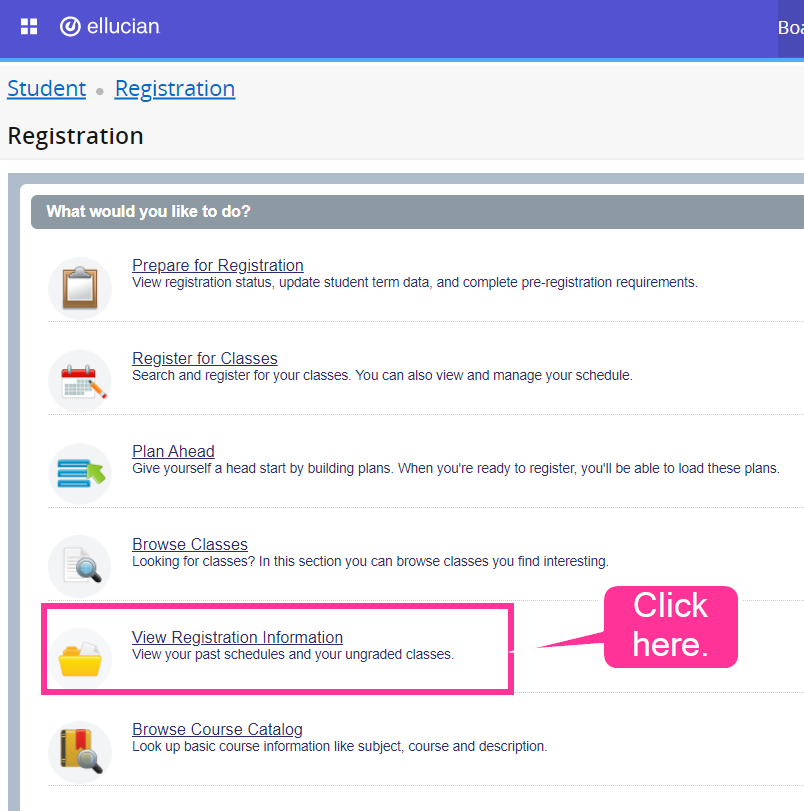
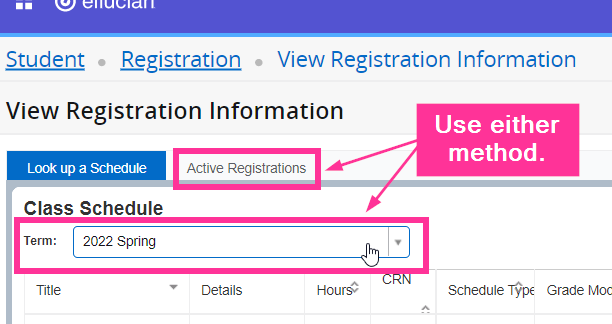
- Log in to Self-Service Banner.
- Click View Registration Information.
- Next, either look up a schedule for your desired term (using the dropdown Term box) or select the Active Registrations tab to show your schedule of registered classes for the term.
- Why can't I access the links my professor provides in D2L?
Your school may have firewall restrictions that block specific sites, such as YouTube. This restriction may be limited to school-issued devices, or it could include all devices connected to the school’s network. If you have trouble opening a link provided by your professor, please check with your school’s IT staff or administration to determine what the issue is. As a workaround, most issues can be solved by using a personal device that is not connected to your school’s internet connection.
Campus Services and Access
- Will I need a parking permit to take classes on campus?
All students must have a parking pass to park on the campus lots. As a service to our dual credit students, we offer a free pass to the Barnett Center lot. Please reach out to Matt Perreault; they will be available for pick-up in the Admissions office by the first day of class.
- Can I use the dining hall while on campus?
Yes! Northern offers several options for food and beverage on campus. Details for hours of operation, menu items, etc. can be found at NSU Dining Services.
Other Questions
For information related to your enrollment in the High School Dual Credit Program
- Contact Admissions at 605-626-7603 or email Matt Perreault
For information about technology or software
- Contact Northern's Help Desk at 605-626-2283 or help@northern.edu.
